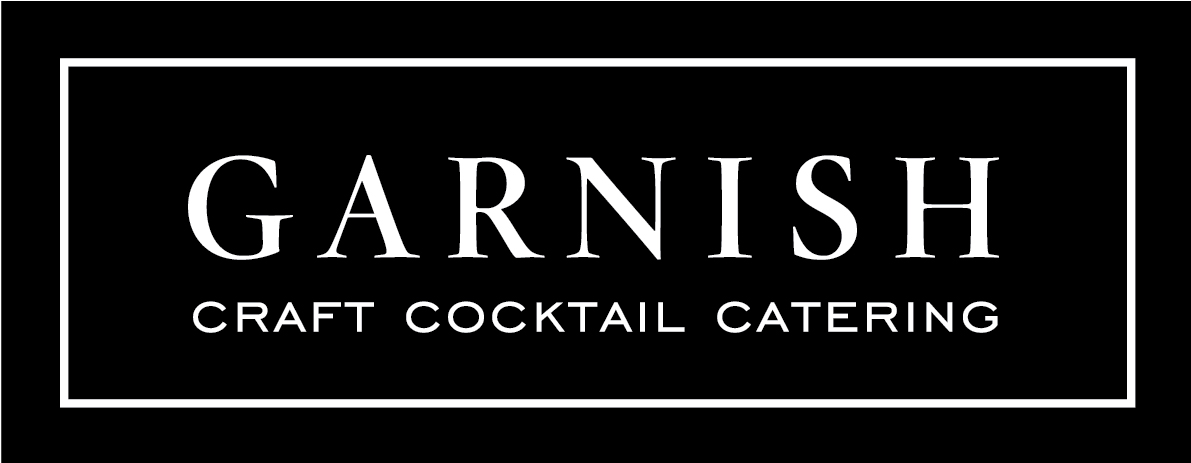WEBSITE UPDATING INSTRUCTIONS
The liquore store is managed through www.ecwid.com and then embedded into the Garnish website. Therefore, all changes to the liquor store must be made by logging in to Ecwid and at www.ecwid.com and entering the username and password assigned.
Categories = liquor types (example: Red Wine, Whiskey)
Subcategories = more specific liquor types (example: Merlot, Scotch Whisky)
Products = the actual liquor items (example: Markham Merlot, Jack Daniels)
+ ADD A CATEGORY/SUBCATEGORY (Whiskey, Rum, Vodka, etc.)
- Click on Catalog
- Click on Categories
- Click on Add Root Category
- Enter Category Name
- Upload image by clicking on "Choose File"
- To add products to the category, click the Category Products tab. If there are not products to add to the category yet, you can add products to the category as you create the products.
+ EDIT A CATEGORY/SUBCATEGORY
- Click on Catalog
- Click on Categories
- Click on the existing category that you want to edit. That will bring the details associated to that category up on the right side of the screen
- Edit the name and/or upload a new category image
- Click save
+ DELETE A CATEGORY/SUBCATEGORY
- Click on Catalog
- Click on Categories
- Click on the category that you want to delete. That will bring the details associated to that category up on the right side of the screen
- Click the "Delete Category" button at the top of the page
- Click save
+ REORDER CATEGORIES (this will change the way they display on the site)
- Click on Catalog
- Click on Categories
- Click on the existing category or subcategory that you want to move
- Drag and drop it to where you'd like it to be
+ ADD A PRODUCT (coors light, Buillet Bourbon)
- Click on Catalog
- Click on Products
- Click the "Add Product" button
- Enter the price and description
- Upload photo (should have a white background, feature a photo of the bottle of that liquor and be square)
- Scroll down the page to the categories section
- select the category(ies) that are appropriate for that product
- Click save to save your changes I always like to check the live site after I add a product to make sure that it is appearing appropriately in the proper categories and the photo and information looks correct
+ EDIT A PRODUCT (CHANGE TITLE, PRICE, PHOTOS, ETC.)
- Click on Catalog
- Click on Products. This will provide a list of all products that currently exist. To find a specific product, type in the first few letters of the product name in the search bar and hit enter
- Select the item you want to edit from the search results list
- Cick the "Edit Product" button on the right side next to the item price
- Edit any information you wish to change
- Click the Save button at the top of the page to save your changes I always like to check the live version of the site after I make a change to make sure it took and that it looks right.
+ DELETE A PRODUCT
- Click on Catalog
- Enter the first few letters of the item you're looking for
- Select the item you want to edit from the search results list
- Click on the down arrow next to the "edit product" button
- Scroll to the bottom and click "Delete Product"
- Click "Yes" when it asks you if you're sure (but only if you're sure :) )
+ CHANGE THE CATEGORY OF A PRODUCT
- Click on Catalog
- Type in the first few letters of the product you're looking for in the search area
- Hit the magnifying glass to search
- Click on "Edit Product" button for the item you want to edit
- Scroll all the way down to the bottom of the General Tab to where it says Categories
- Click Change Categories
- Uncheck any categories you don't want the item included in
- Check any categories that you do want the item included in
- Click "OK" right next to the categories section title to save your changes
- Click SAVE at the top of the screen to save all the changes
+ CHANGE SORT ORDER OF PRODUCTS
- Click on Catalog
- Click on Categories
- Select the category within which you have products that you want to reorder
- Click the "Category Products" tab (right next to the "General" tab)
- Drag and drop products into the order you'd like them to appear. Please note that it is currently set so that local products appear first and then the remaining items appear in price order from lowest priced to highest priced
+ TO DELETE/DISABLE A PRODUCT
If a product is temporarily out of stock or temporarily unavailable, rather than deleting it, you can "Disable" it so that the informaiton stays in the backend, but that product won't show up in the store to shoppers.
If a product is discontinued and won't be brought back, deleting is the better option.
To Disable a Product
- Click on Catalog
- Click on Products
- Select the product that you want to edit (you can type in the first few letters to filter the list)
- Click on the "Edit Product" button right next to the price
- Right below the Price Section there is an option called "Availability".
- Click disable
- Click Save This will keep the item for later, but it will no longer show up in the store for shoppers
To Delete a Product
- Click on Catalog
- Click on Products
- Select the product that you want to edit (you can type in the first few letters to filter the list)
- Click on the down arrow on the "Edit Product" button right next to the price
- This brings up several actions. Select the bottom option "Delete Product"
This will permanently delete the item from the store, both the backend and the front end.